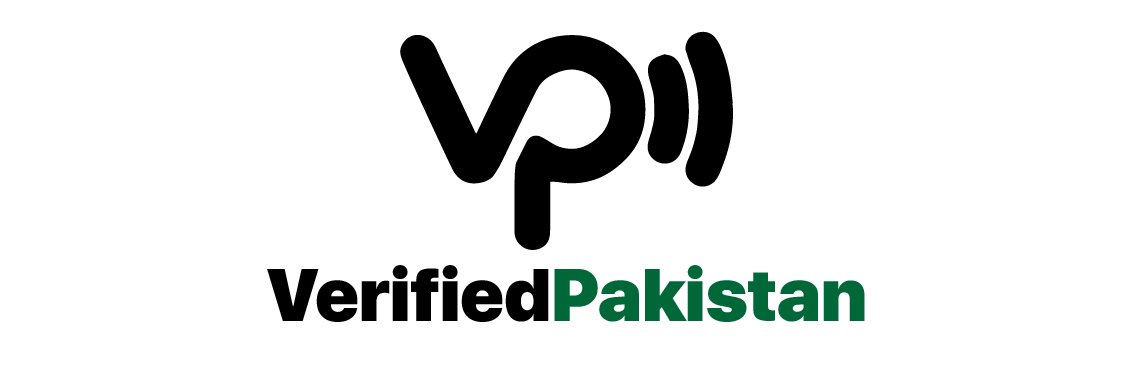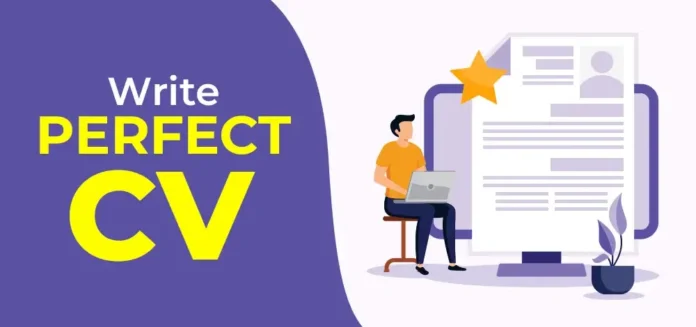How To Make CV On Mobile For Job: Creating a professional CV on your mobile is easier than you think. you don’t need a computer. you don’t need a computer to design an impressive CV. Let’s dive into how you can craft an excellent CV right from your smartphone.
Introduction: How to Make CV
Creating a CV on your mobile? Absolutely! With today’s technology, you can create a polished, professional CV right from your smartphone. It’s not only convenient but also incredibly efficient. So, let’s get started on crafting that perfect CV to land your dream job.
Choosing the Right App
First things first, you need the right tool. There are numerous mobile apps available to help you create a CV. Some are free, while others might require a small fee for advanced features. Here are a few top picks:
- Canva: Known for its design flexibility.
- LinkedIn: Great for auto-filling information from your profile.
- Resume Builder: User-friendly with plenty of templates.
- Microsoft Word: Reliable and familiar interface.
Choosing between free and paid options depends on your needs. Free apps are great for basic designs, but if you’re aiming for a standout CV, a small investment in a paid app might be worth it.
Setting Up Your App
Once you’ve chosen your app, download and install it from your mobile app store. Open the app and familiarize yourself with its interface. Most apps are intuitive, guiding you through each step with prompts and tips.
Also Read: Online Jobs for Students in the USA
Personal Information
Start with the basics. Your CV should include:
- Full Name
- Phone Number
- Email Address
- Location (City and State)
Add a Professional Summary. This is a brief, punchy paragraph at the top of your CV that highlights your key skills and experiences. Think of it as your elevator pitch.
Work Experience
This section is crucial. List your jobs in reverse chronological order, starting with your most recent position. For each job, include:
- Job Title
- Company Name
- Location
- Dates of Employment
- Responsibilities and Achievements
Be specific and quantify your achievements when possible. Instead of saying, “Managed a team,” say, “Managed a team of 10 employees, increasing sales by 20%.”
Education
List your educational background similarly:
- Degree(s) Earned
- School Name
- Graduation Year
Include any relevant certifications and courses. If you’ve taken an online course that’s pertinent to the job, add it here.
Skills Section
This section should reflect your top skills related to the job you’re applying for. Use keywords from the job description to ensure your CV gets past automated screening systems. Include a mix of:
- Hard Skills: Technical abilities like software proficiency.
- Soft Skills: Interpersonal skills like communication and teamwork.
Additional Sections
Depending on your experience, you might want to add these sections:
- Volunteering: Showcase your community involvement.
- Projects: Highlight specific projects that demonstrate your skills.
- Languages: Mention any additional languages you speak.
Formatting Tips
Choose a clean, professional template. Your app will offer several templates; select one that matches your style but remains professional. Maintain consistency in fonts and styles throughout your CV.
Proofreading Your CV
Use tools like Grammarly to check for grammar and spelling errors. Ask a friend or family member to review your CV for any mistakes you might have missed.
Exporting Your CV
When you’re happy with your CV, export it as a PDF or DOCX file. PDFs are typically preferred as they preserve formatting. Name your file professionally, such as “John_Doe_CV.pdf”.
Uploading to Job Portals
Upload your CV to job sites like LinkedIn, Indeed, and Glassdoor. Use cloud storage like Google Drive or Dropbox to easily share your CV.
Emailing Your CV
When emailing your CV, craft a concise, professional email. Mention the job you’re applying for, briefly introduce yourself, and attach your CV. Here’s a simple template:
Subject: Application for [Job Title]
Dear [Hiring Manager's Name],
I am writing to apply for the [Job Title] position at [Company Name]. Attached is my CV for your review. I believe my skills and experiences make me a strong candidate for this role.
Thank you for considering my application.
Best regards,
[Your Name]Common Mistakes to Avoid
Avoid these pitfalls:
- Overloading with Information: Keep it relevant and concise.
- Unprofessional Email Addresses: Use a professional email, ideally your name.
- Inconsistent Formatting: Ensure uniformity in style and fonts.
Conclusion
Creating a CV on your mobile is not only feasible but also convenient. With the right tools and tips, you can craft a standout CV that will impress potential employers. So, what are you waiting for? Grab your phone and start building your dream career today!
FAQs
1. Can I really create a professional CV on my mobile?
Yes, with the right app, you can create a professional CV directly on your mobile.
2. Are free CV apps reliable?
Yes, many free CV apps are reliable and offer a variety of templates. However, paid apps may provide additional features.
3. What format should I export my CV in?
PDF is the preferred format as it preserves the layout and formatting of your CV.
4. How do I make my CV stand out?
Use a clean design, include specific achievements, and use keywords from the job description.
5. Can I use my CV on multiple job portals?
Absolutely! You can upload your CV to various job portals and store it on cloud services for easy access.